To change the avatar for any Course or Project, make sure that you’re logged in, and then go to your Course or Project Home.
1. Once there, click Project Settings in the right-hand menu, then click Select your File in the Upload Avatar section of the Settings menu.
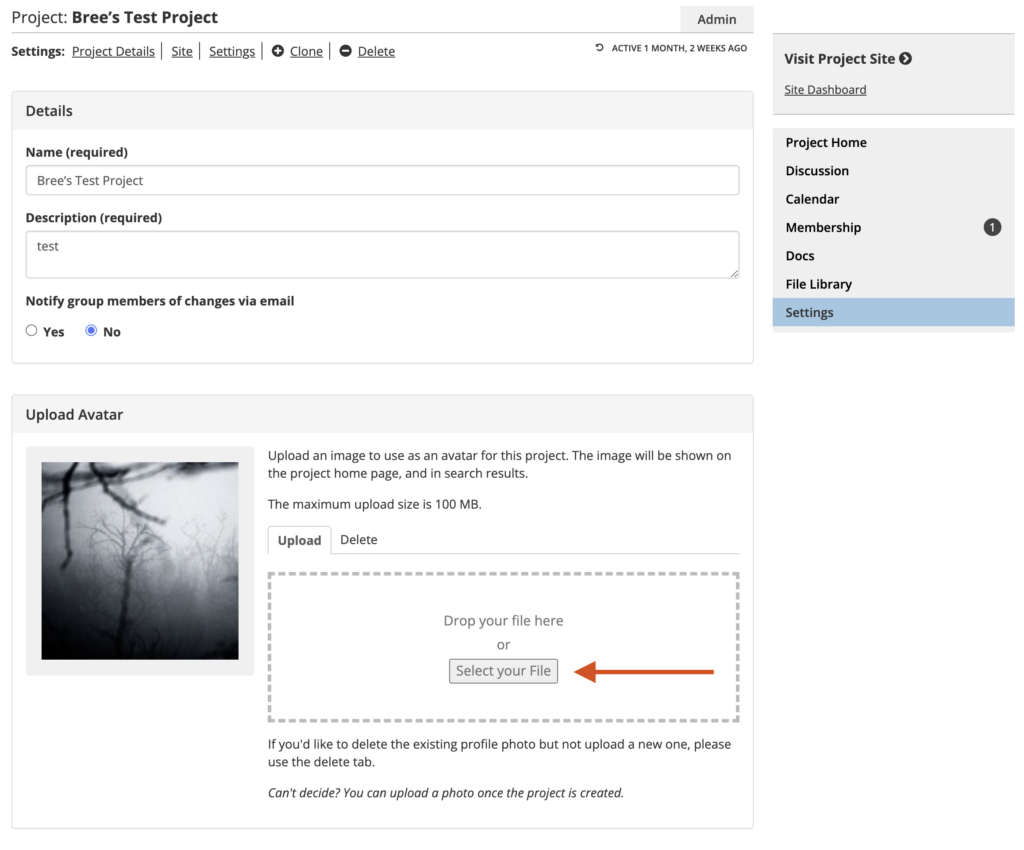
2. Once you’ve chosen and uploaded a file from your computer, you’ll be prompted to choose a square area from your image. If you want to stretch or change an image (anything other than cropping), you’ll need to do so with another program, before uploading. Once you’ve chosen an area, click Save, and your new avatar should appear.
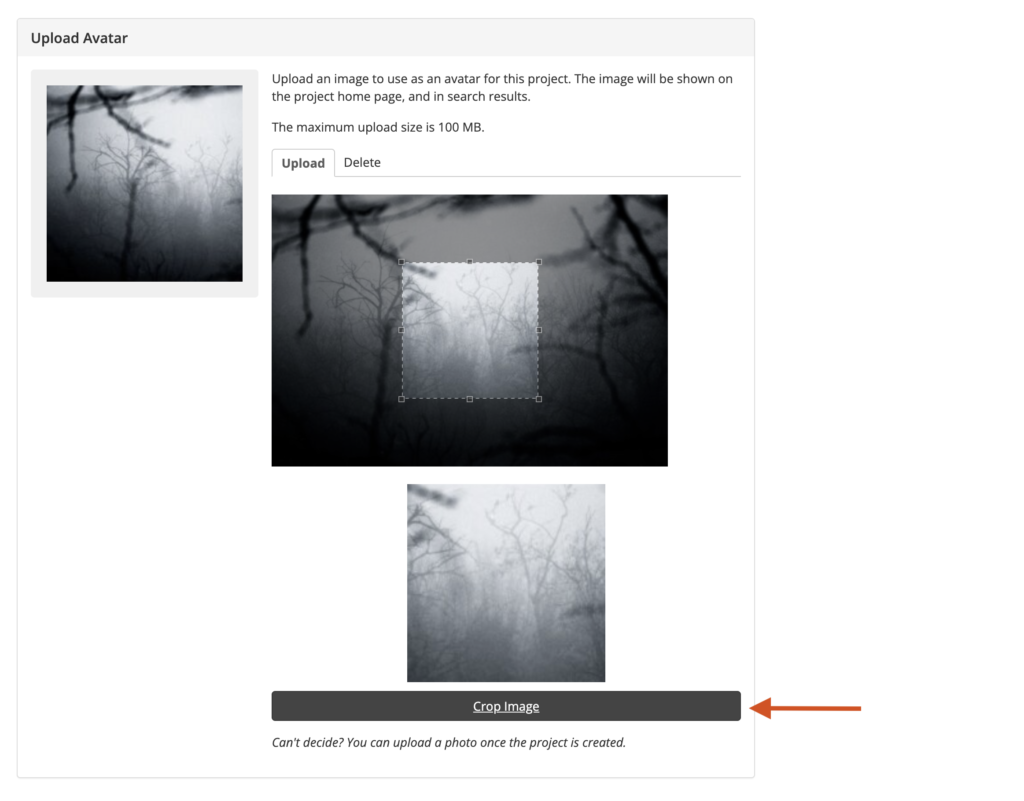
From this page you are also able to delete your avatar, but we recommend uploading a new one, rather than reverting to the default.
This article is adapted from City Tech OpenLab Help, under a CC BY-NC-SA license.