1. In order to change the amount and types of emails you receive that alert you to new activity in your Course or Project, you need to first log into the OpenLab.
2. Once logged in, find the Course or Project you want to change the email settings for. In the right-hand menu, click Membership, then click Your Email Options.
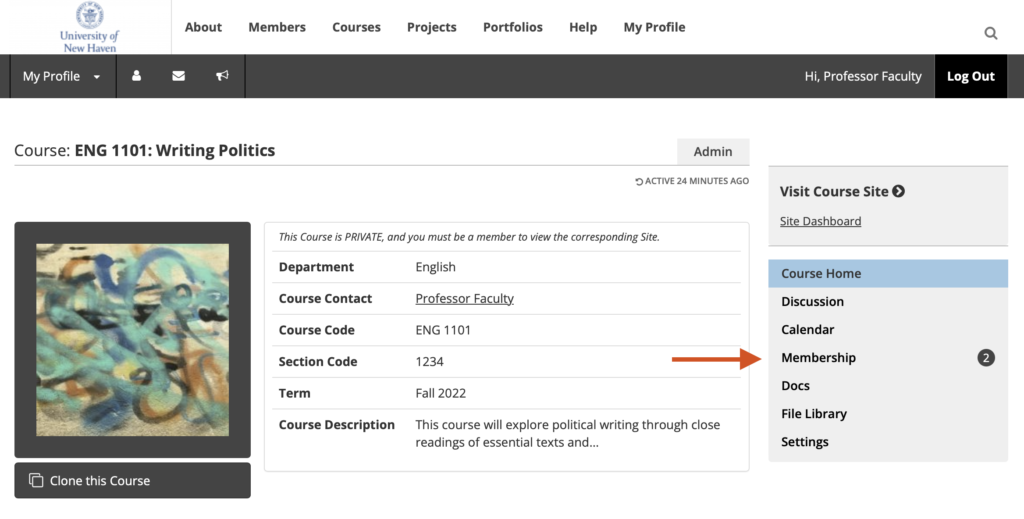
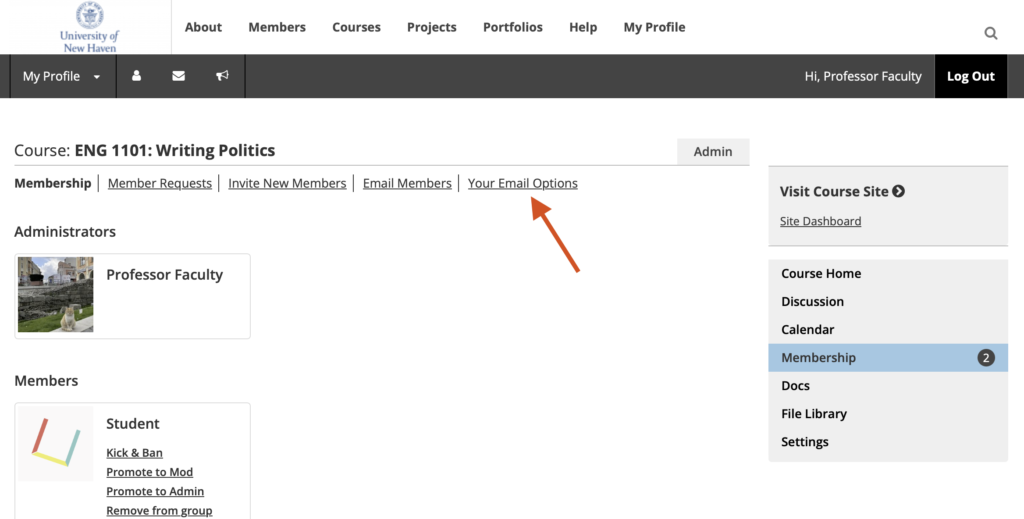
3. Choose any of the five email subscription options to manage how much and what kind of email you receive about activity in your group by clicking the option you want, and click Save Settings.
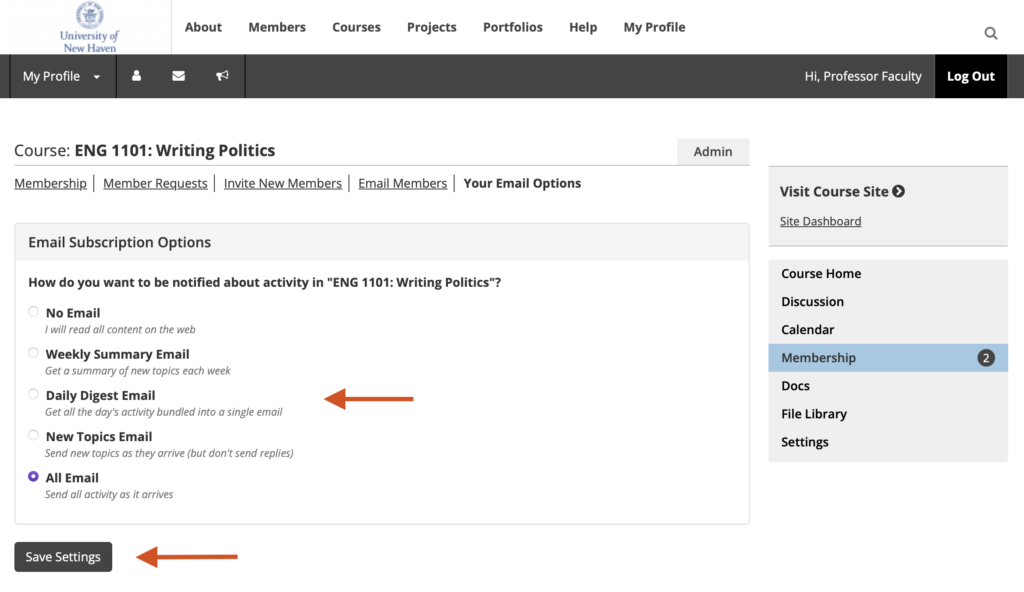
NOTE: You can only change the settings for one Course or Project at a time. In order to change the email settings in another group that you belong to, you must visit the Course or Project Home.
Admins: How to Change the Default Email Settings for New Users
1. From your Course or Project Home click Settings in the right-hand menu.
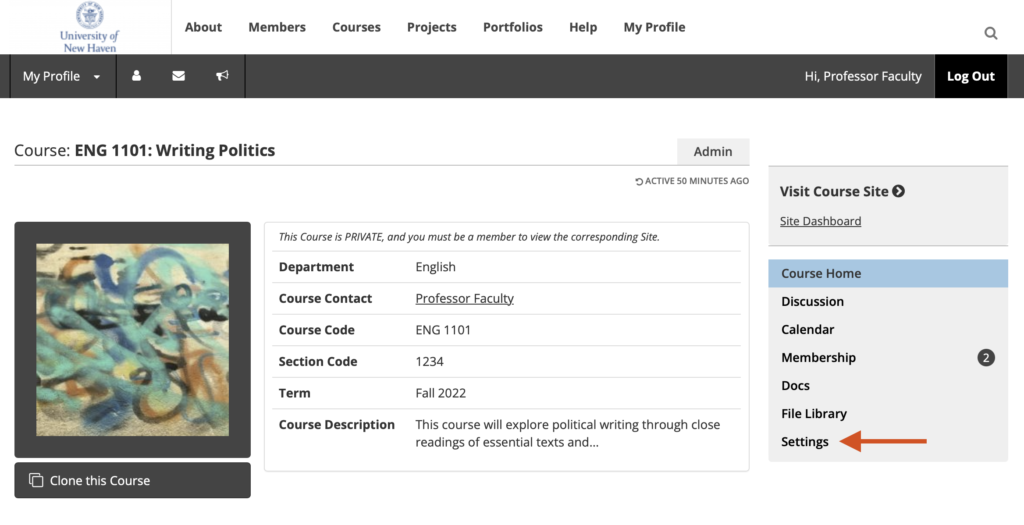
2. Click Settings in the Settings Menu.
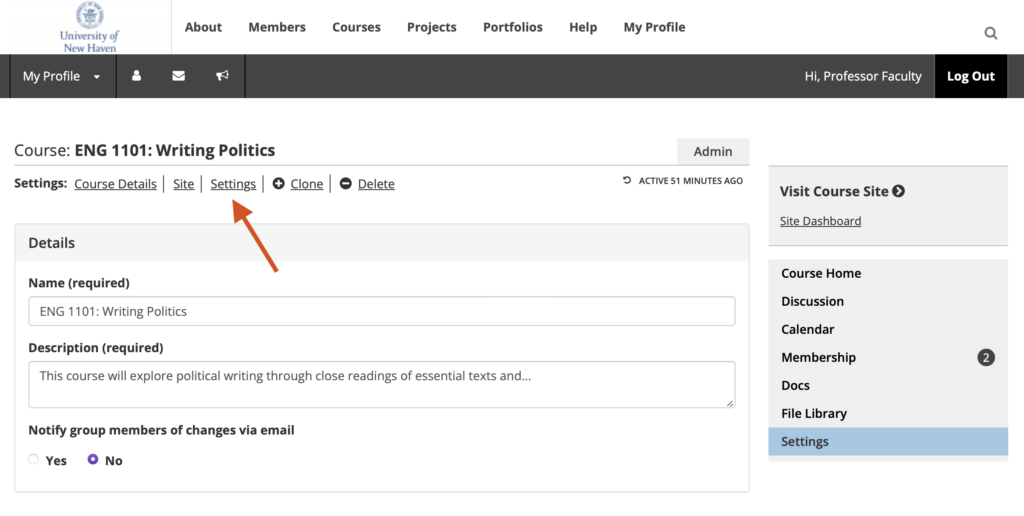
3. Choose any of the five email subscription options to manage how much and what kind of email you would like new members of your Course or Project to receive about activity in your group by clicking the bubble next to your selection. Remember: this setting affects new members default setting, but they can always change this once they join the group.
4. Once you’ve chosen, click Save Changes.
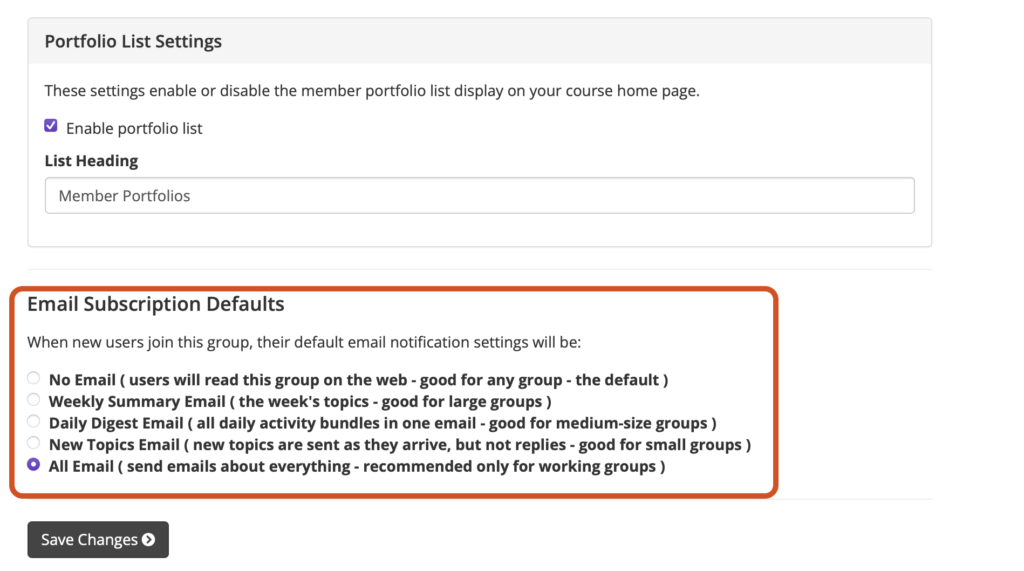
This article is adapted from City Tech OpenLab Help, under a CC BY-NC-SA license.