Docs are documents that members of the group can add, edit, and comment on. Unlike Files, which can only be uploaded and downloaded, not edited, Docs are helpful for creating course wikis and other collective projects.
In order to start create, edit, or comment on a doc, you need to first be logged into your account on the OpenLab.
Creating Docs
1. From your Course or Project’s profile page click Docs in the right-hand menu.
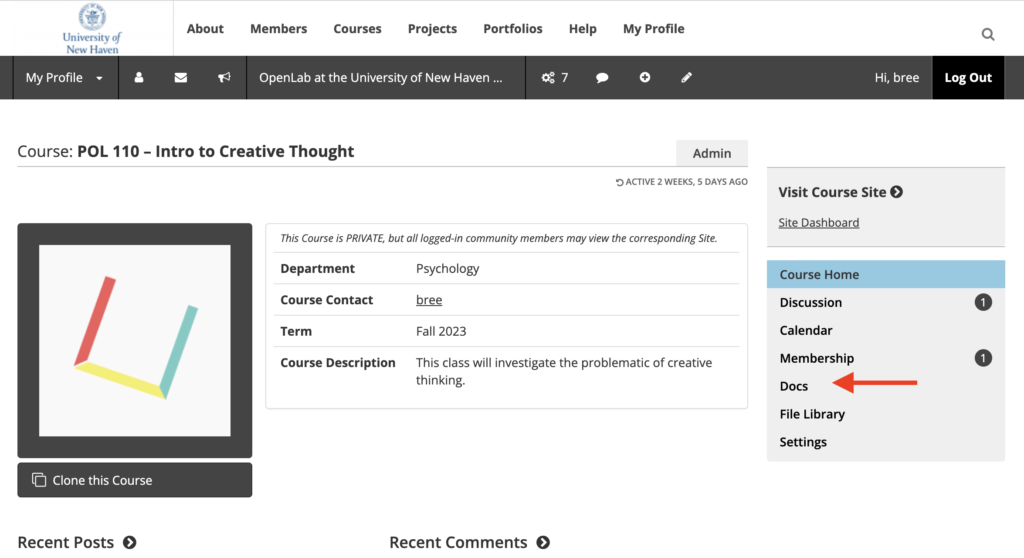
1. Click on New Doc.
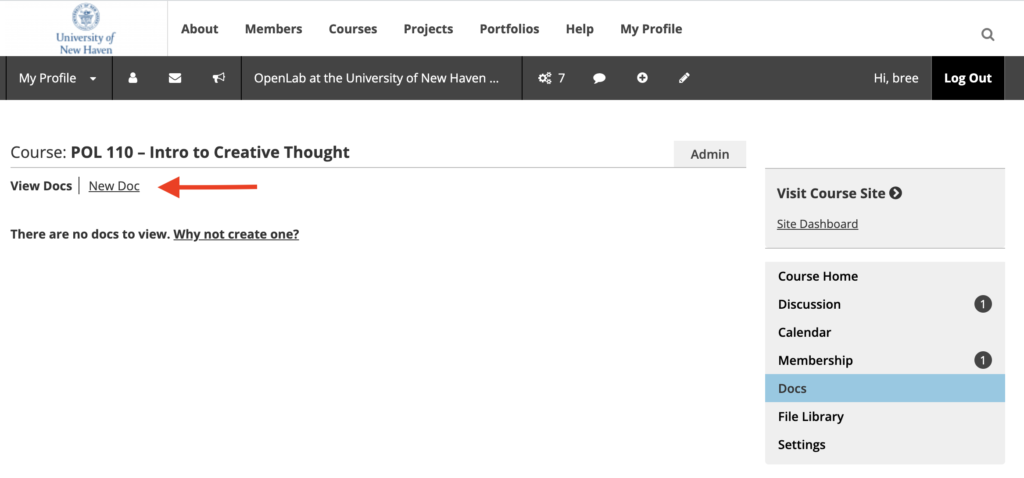
1. You can then begin entering the Title and the Content.
2. If you would like to format the content in more detail, you can click on the Kitchen Sink icon for more formatting tools. You can also copy and paste from Microsoft Word and text documents. (This is important because Word has hidden ways of formatting documents that can be lost. If you copy and paste in another way your document might not look right.)
3. Click Save.
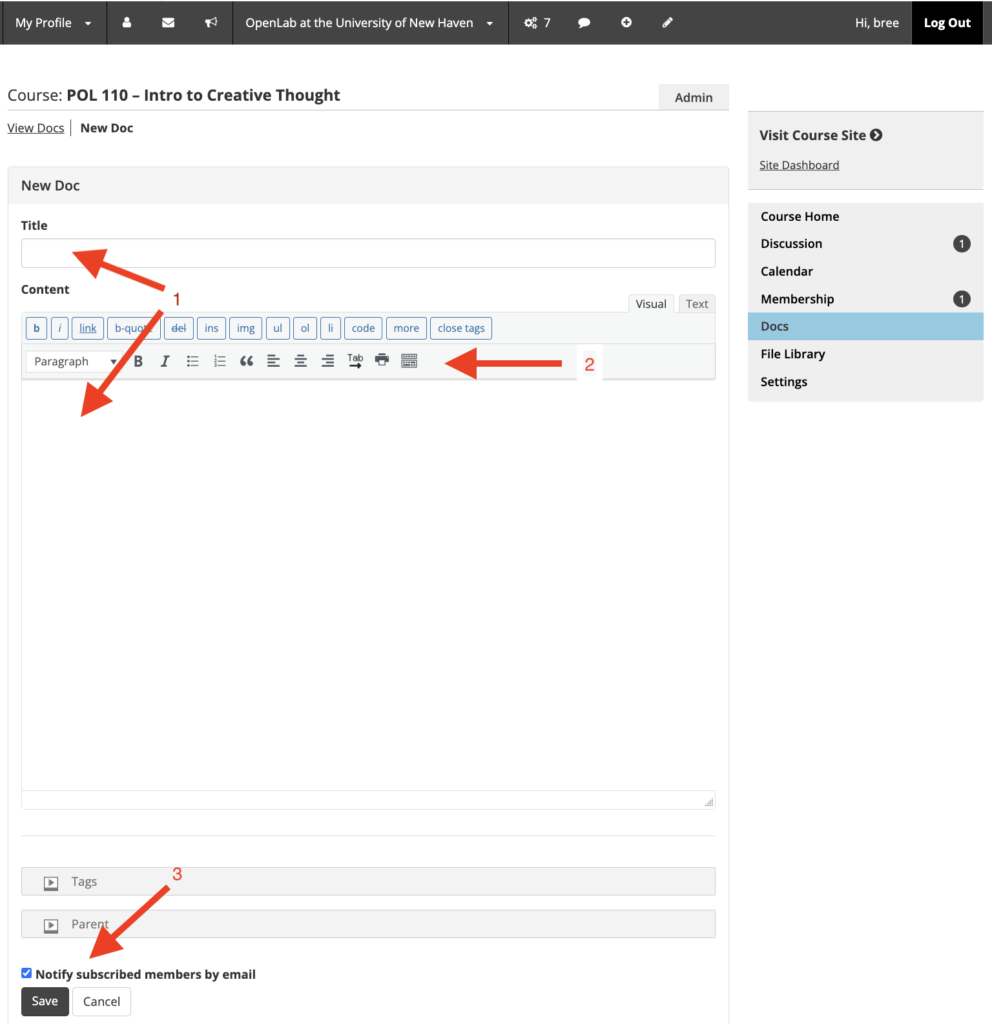
Viewing a Doc
1. From your Course or Project’s profile page click Docs in the right-hand menu, then click the title of the document to see it. You can also sort based on any of the headings.
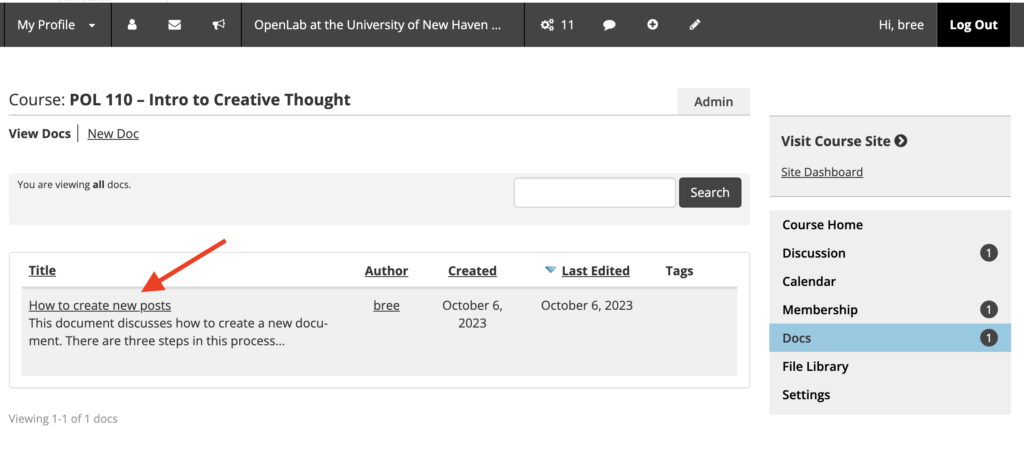
Commenting on a Doc
1. Once you’ve opened a document, you can view it, edit it, or look at its history.
2. Scroll down past the document to the Discussion area to Leave a Reply.
3. Type your comment in the Comment box.
4. Once you are finished click Post Comment.
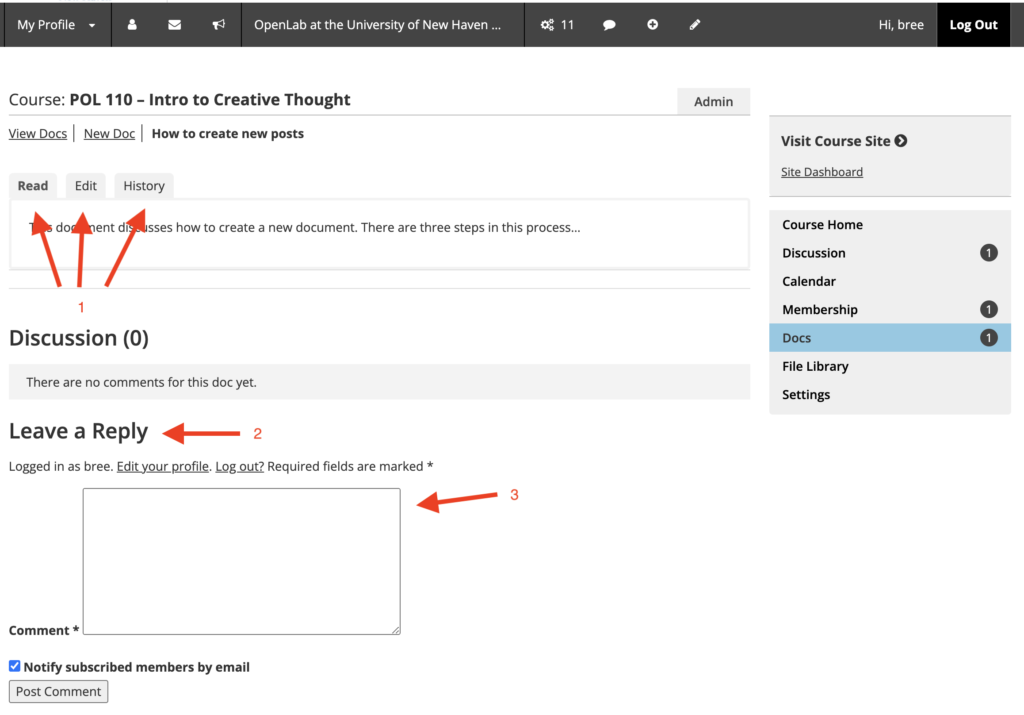
This article is adapted from City Tech OpenLab Help, under a CC BY-NC-SA license.