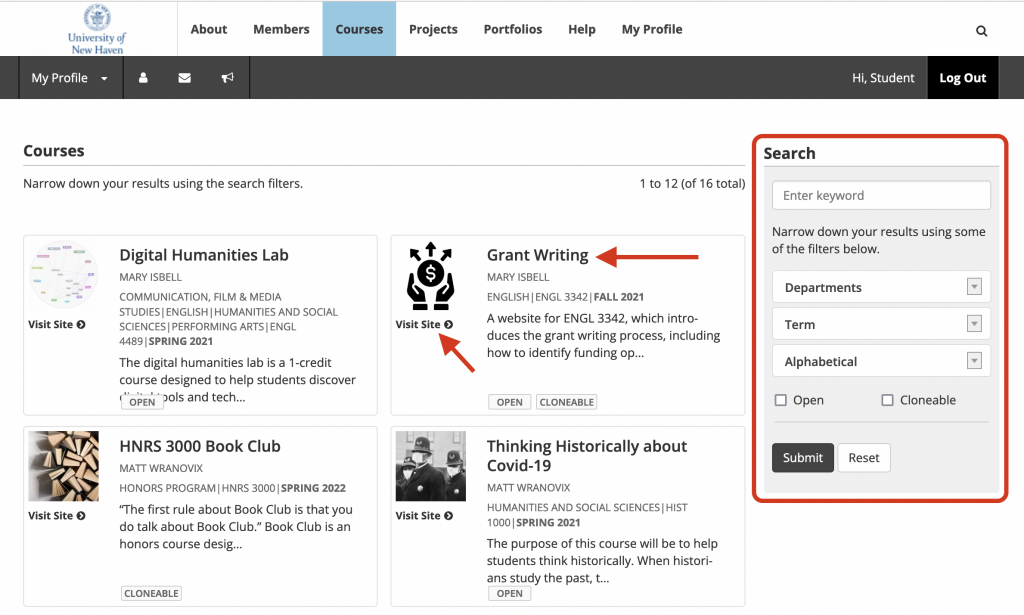1. If you are already a member of the course, log in and click My Profile in the main menu. In the right-hand menu, click My Courses. You will see a list of all the courses of which you are a member.
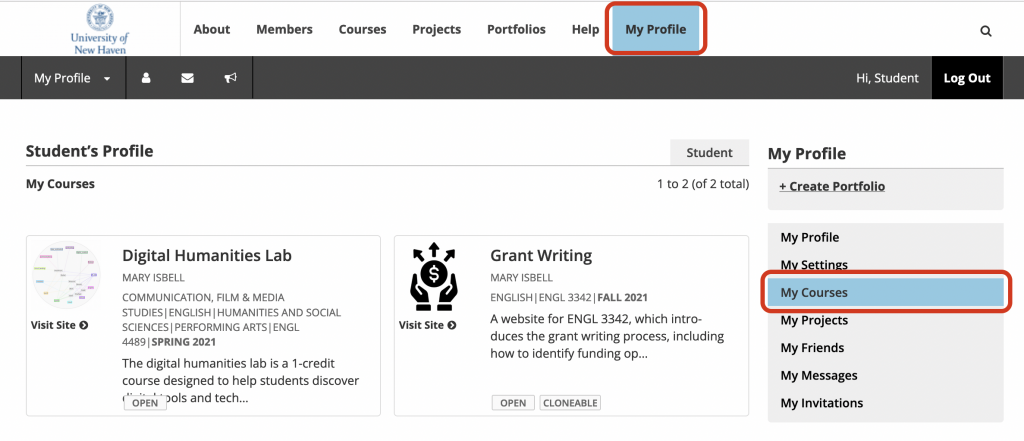
2. If you are not a member of the course, click Courses in the main menu.
3. Once you are on the Courses page, you can use the drop-down filters in the right-hand menu to narrow down the courses you see by department, term, and then order alphabetically, by newest, or most recently active status. Or, you can enter a keyword, such as “English.”
You can also use the checkboxes to search for specific kinds of courses. Choose “Open” to only see courses that are open for anyone to see, even if you are not part of the course. “Cloneable” is for faculty members looking for courses that can be cloned.
4. Click Submit after you make your choices.
5. Click the course avatar or title to see the course profile page, or click the Visit Site link to go directly to the course’s WordPress site.