Selecting a theme is usually one of the first steps in creating your website. Your theme determines the appearance, style, and layout of your website.
1. To choose a theme, go to the Dashboard of your site. If you are currently viewing your site, you can get there by hovering over your site title in the menu at the very top of the page, and choosing Dashboard.

2. Once you are on your Dashboard, go to Appearance > Customize in the menu on the left.
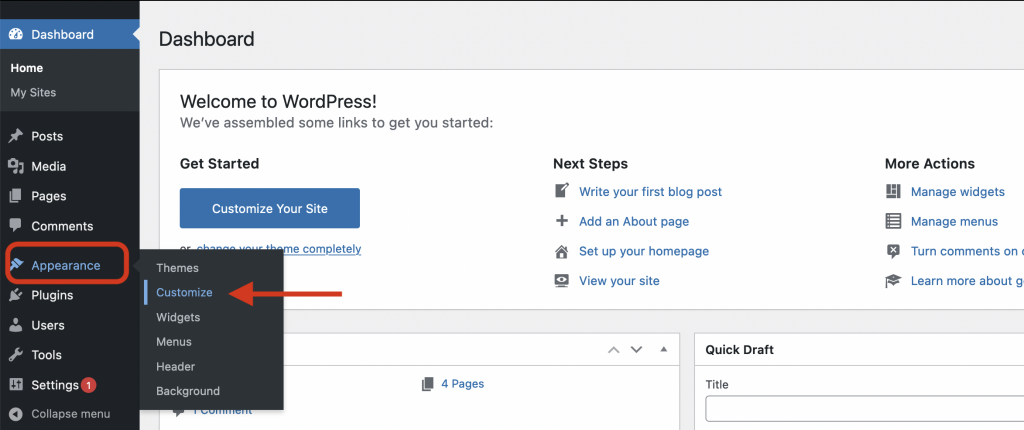
3. You will now be in the site Customizer and will see a menu of options on the left of your screen. At the top, it will say what theme you are using. Next to that, click the Change button.
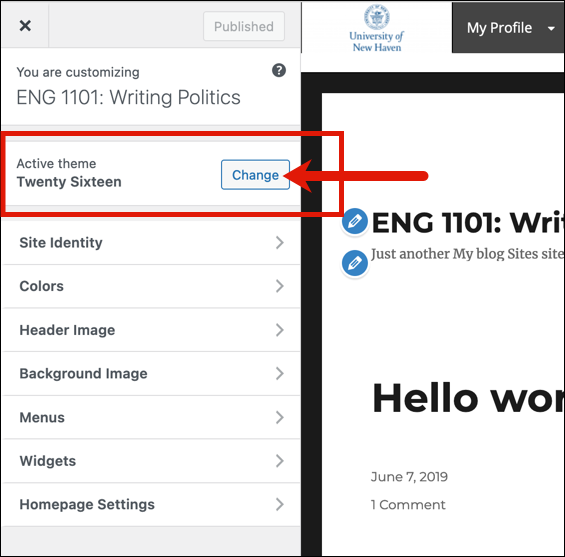
4. You will see all the themes available for you to use. Select Live Preview to see what a theme will look like before applying it to your site.
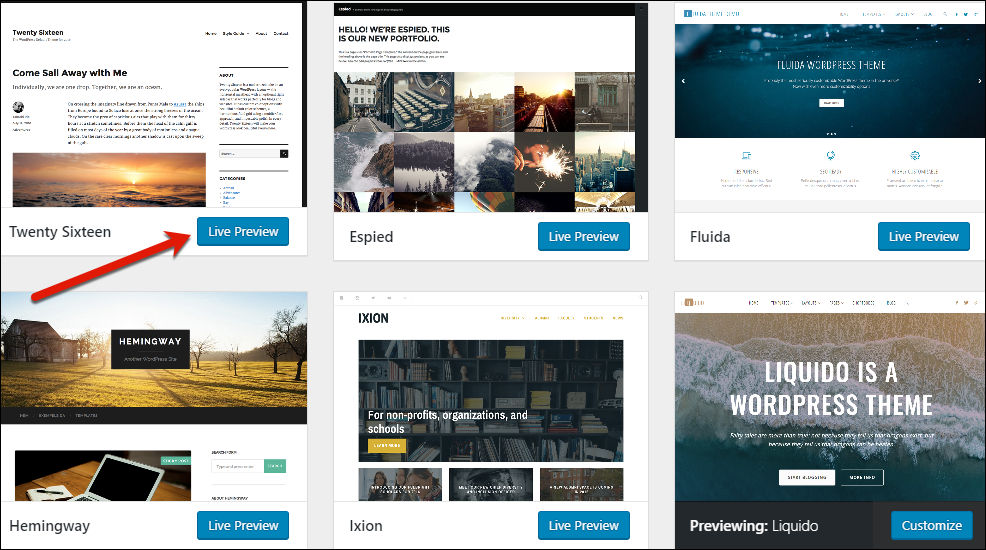
5. Below are some examples of the different themes that can be applied to your site.
6. For each theme, there will be a customization menu with customization options for that theme, for example, Header Image, Homepage settings, etc. You can customize these options now or later after you choose your theme.
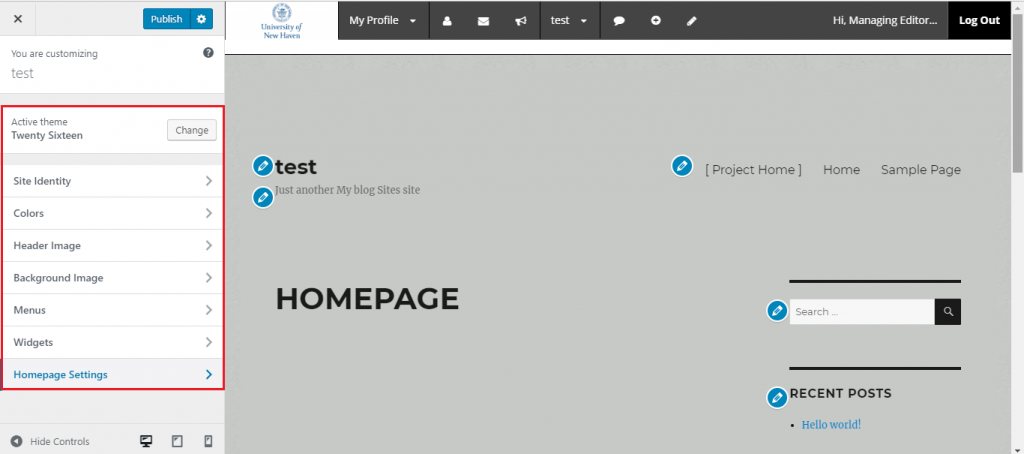
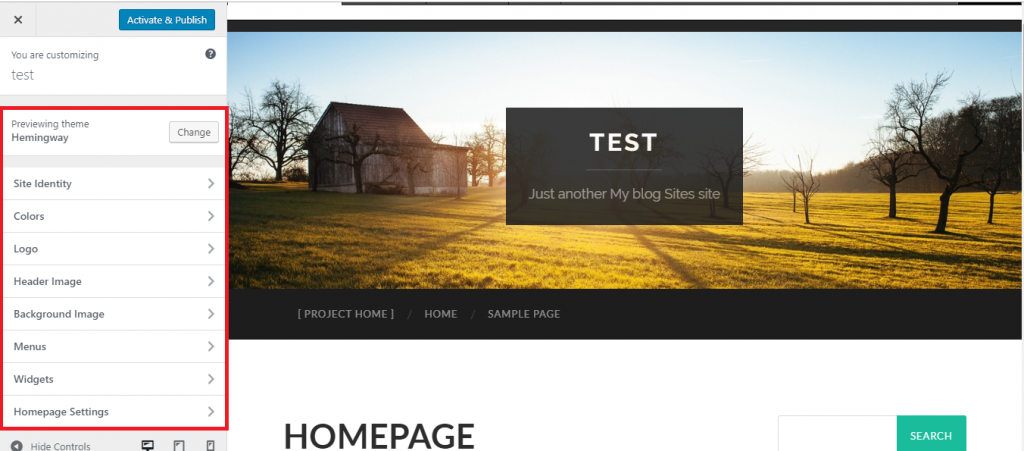
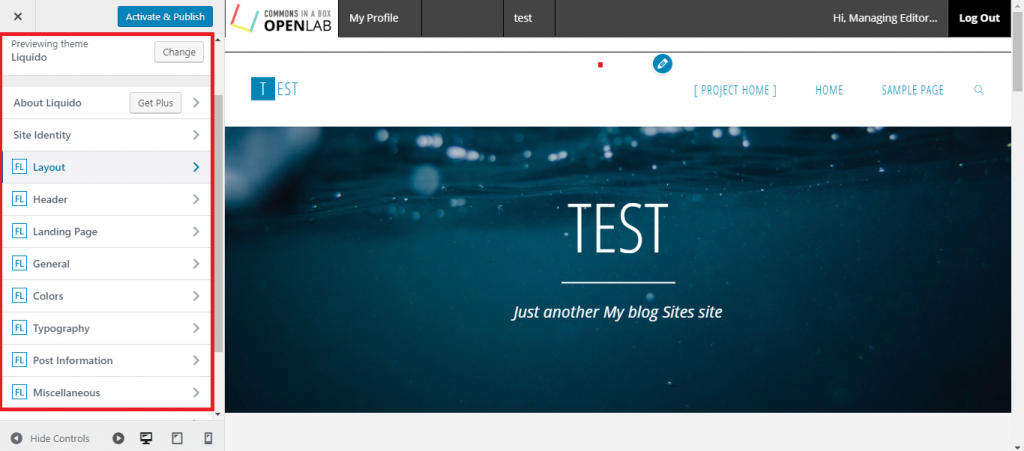
7. When previewing a theme, press the Change button to try another them. Or, press Activate & Publish to use a theme on your site.

Request a Theme
In addition to the themes that we provide access to, you can search for other themes in WordPress theme directory. To request a theme, please fill out and submit our theme request form, and we will respond within 2-3 business days. We cannot guarantee that we can make the theme requested available but we will try our best.