Before you begin, please note: To create an account on the OpenLab, you will need to be able to access your university e-mail account.
1. Visit the OpenLab homepage and select sign up.
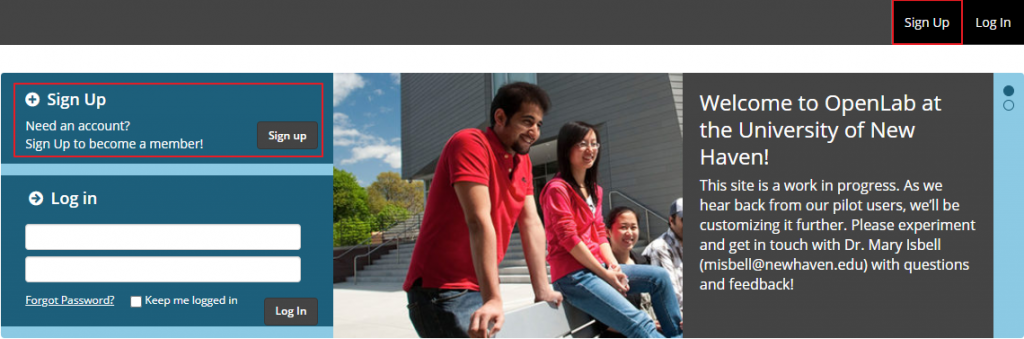
2. On the next page, fill in the following required fields. Please take note of your username and password!
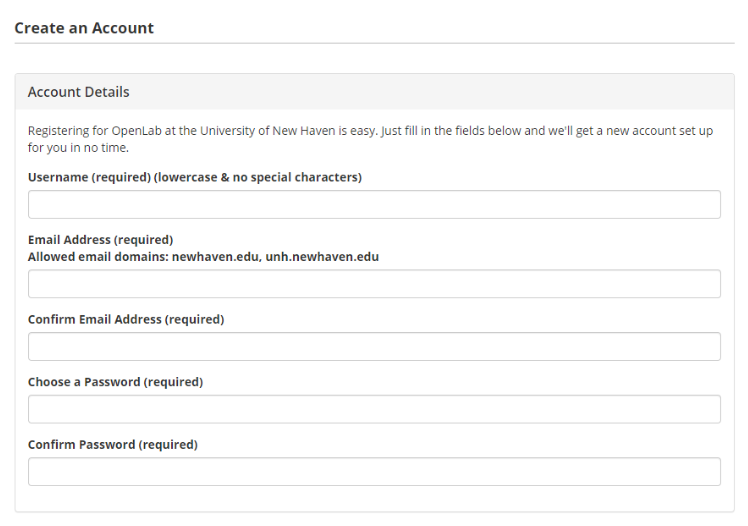
3. After completing the account details above, you will then complete the public profile details and select whether you are a student, faculty, staff or alumni in the Account Type dropdown. Apart from your email address and username, all of this information can be changed later by visiting Settings under My Profile.
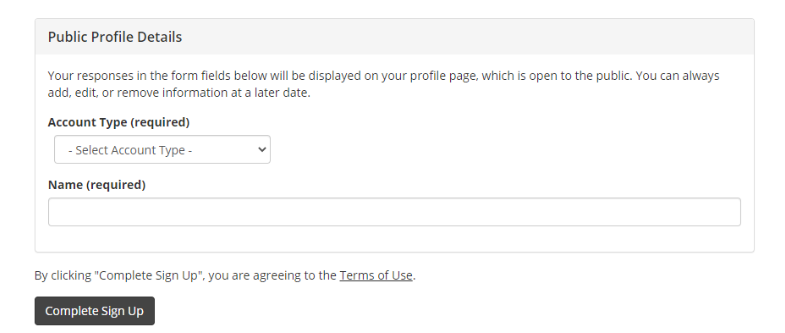
4. After completing all required fields select Complete Sign Up. If your sign-up was successful, you will receive a message with the subject; Sign Up Complete! There is now one final step!

5. Check your e-mail for the account activation link. If this message does not appear in your Inbox, check your Junk mail. Follow the link in your e-mail to activate your account. If you try to log in before activating your account, you could be locked out of OpenLab for 20 minutes.
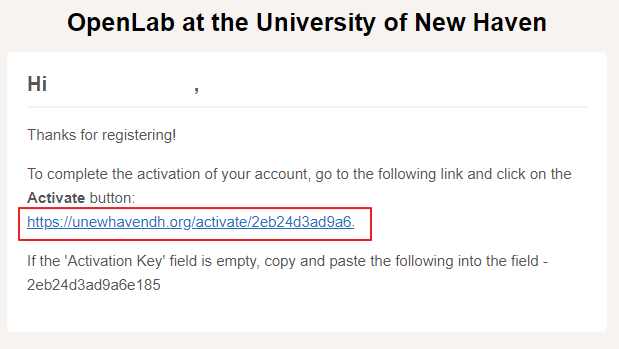
6. After following the link, you will be at the activation page. Your activation key should be prefilled. Select the Activate button.
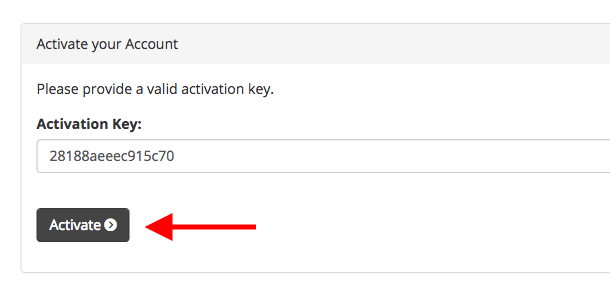
7. If they key is not prefilled, copy and paste the activation key, which is located below the link in the activation e-mail sent to you.

Congrats! Your account is now created and you are ready to log in.
This article is adapted from City Tech OpenLab Help, under a CC BY-NC-SA license.