If you already have an account created and activated, scroll down to ‘I ALREADY HAVE AN ACCOUNT’ or click I ALREADY HAVE AN ACCOUNT
IF YOU DO NOT HAVE AN ACCOUNT, FOLLOW THESE STEPS:
To create a post, you will first receive an invite from your instructor in your University of New Haven email address.
If the email address provided to your instructor is correct, an email will appear in your inbox; if not, check your junk mail.
The email you receive will look similar to the image below
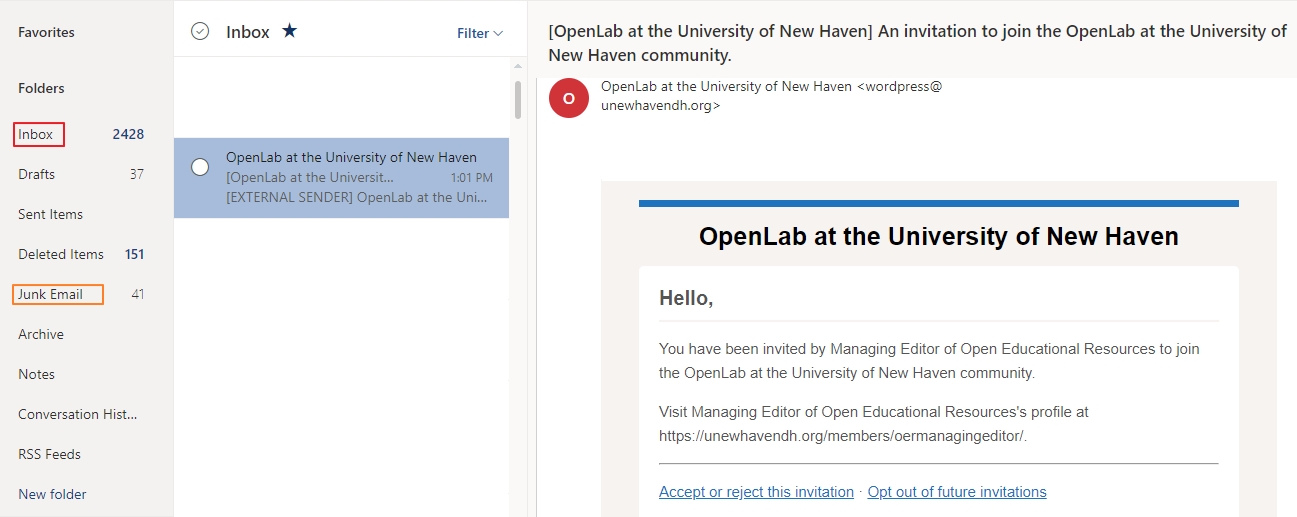
You have the option to either ACCEPT or REJECT the invitation
If you decide to proceed with creating your post, you will select accept and be directed to the WordPress create an account page
There is also the option to visit, https://unewhavendh.org/ and just select sign up from there.
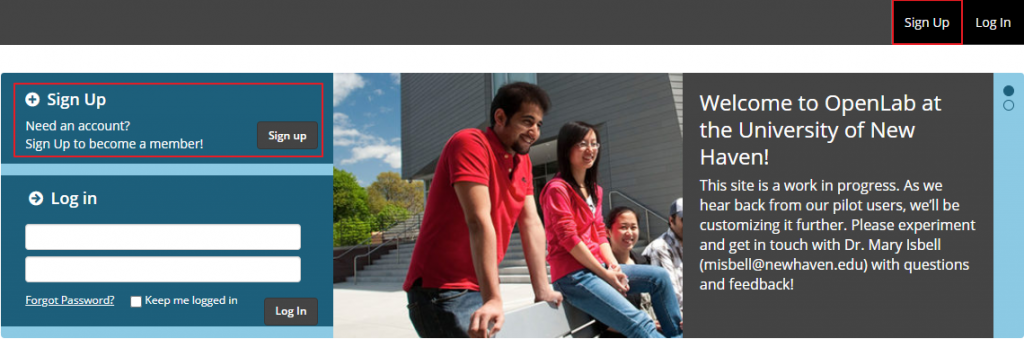
After one of these options are selected you will proceed to creating your account; your page will look similar to the image below.
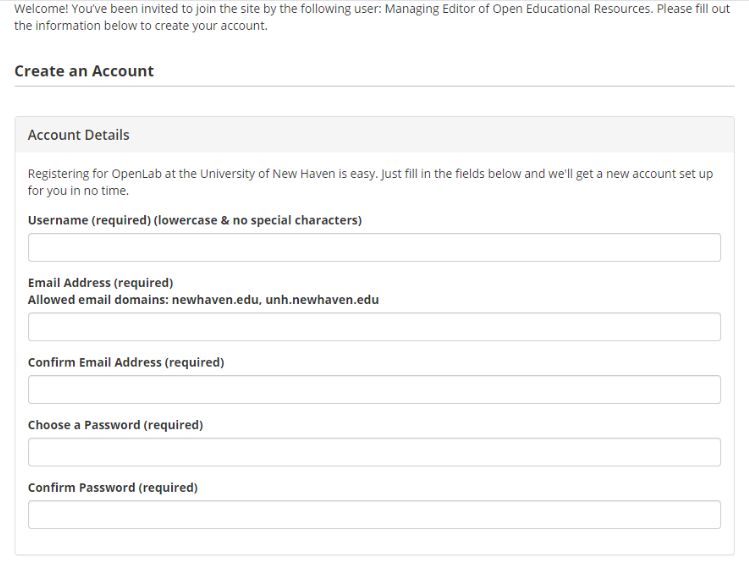
PLEASE TAKE NOTE OF YOUR USERNAME AND PASSWORD!
After completing the account details above, you will then complete the public profile details, and your account type will be set to STUDENT
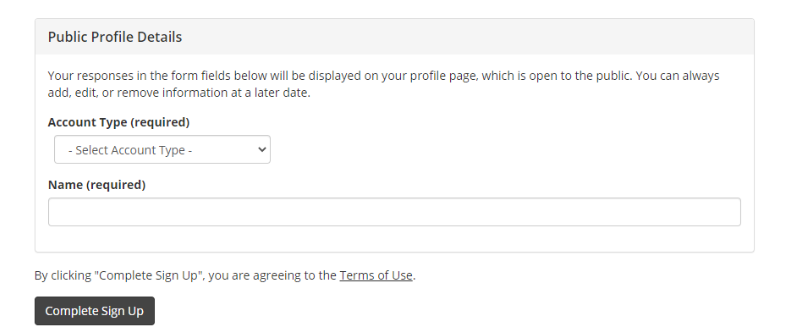
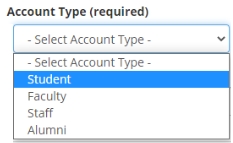
After completing all required fields select Complete Sign Up
If your sign up was successful, you will receive a message with the subject; Sign Up Complete

You will then check your email for the account activation link. If this message does not appear in your Inbox, check your Junk mail.
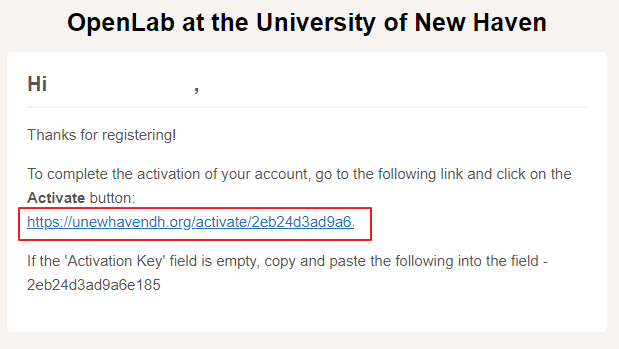
After selecting the link, you will be required to provide an activation key which is located below the link in the activation email sent to you.

I ALREADY HAVE AN ACCOUNT:
After activating your account, try to log in with your username and password at https://unewhavendh.org/
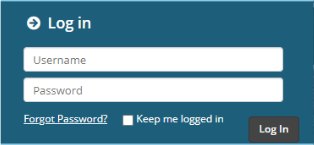
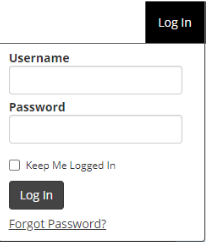
After your account is created you will need to be added to a specific group (Project or Course)
Your Instructor will invite you to the group where you will be able to make your posts. This invitation will be sent to your email. A sample image is shown below
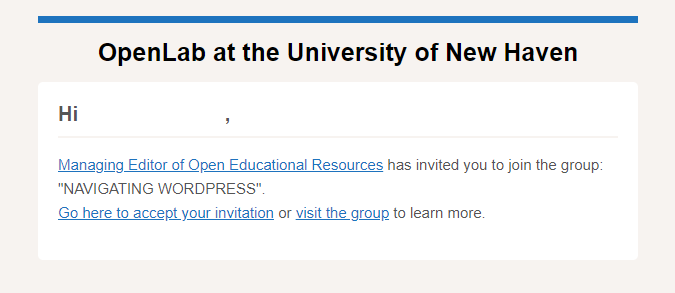
Select Go here to accept your invitation and you will be directed to a page similar to the one below. Here you will be able to Accept or Reject the invitation.
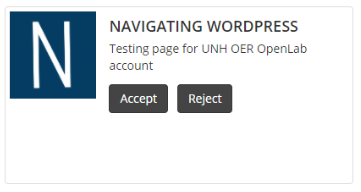
After you have accepted the invitation, you will search for the course or project created by your instructor. Select it and you will then be brought to the Dashboard of that course or project.
From the dashboard, select the Posts icon, ![]() a sample image is displayed below.
a sample image is displayed below.
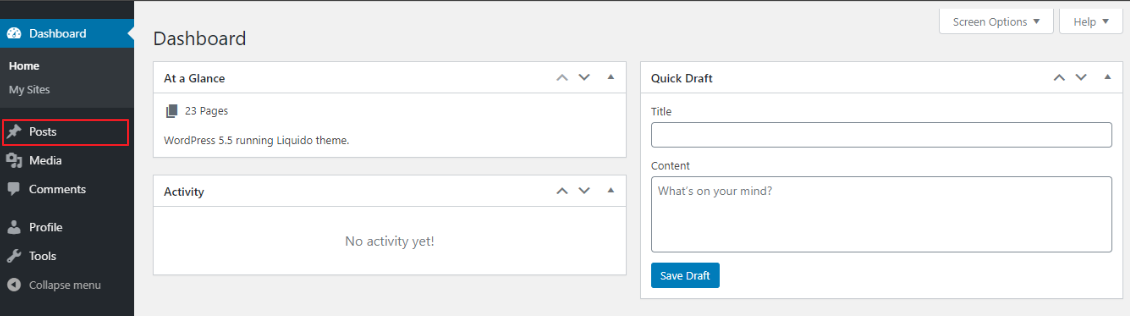
Select Add New in the left corner or at the top of the page; see highlights below.
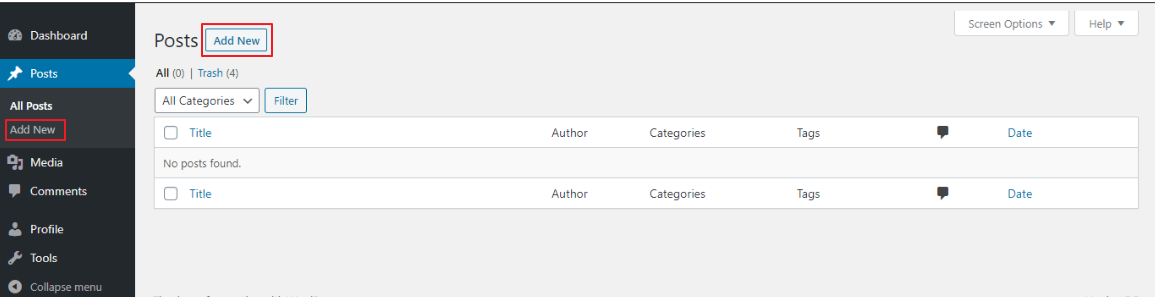
After selecting Add New, your page will look similar to the image below. Here you will be able to add your post title and post information.
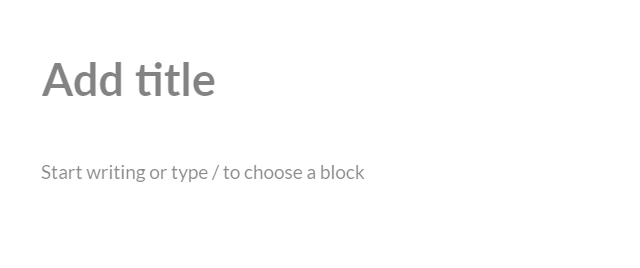
After adding your information, you will have the option to publish it, or save it as a draft for future editing.
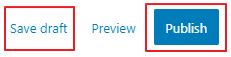
There will also be visibility options which controls who sees your posts.
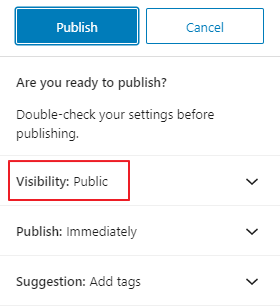
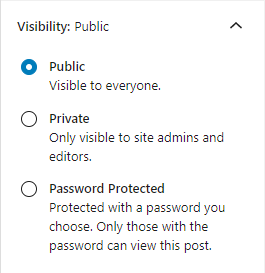
You can also select when your information posted (time and date)
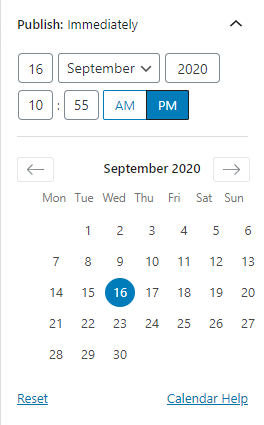
Review and revise your information carefully before publishing your final post.