To create a post, head over to the dashboard and from the left customization sidebar select the post icon ![]() then select Add New
then select Add New

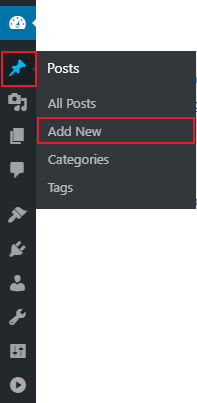
OR
Select the post icon ![]() then select Add New at the top of the page; see the image below.
then select Add New at the top of the page; see the image below.
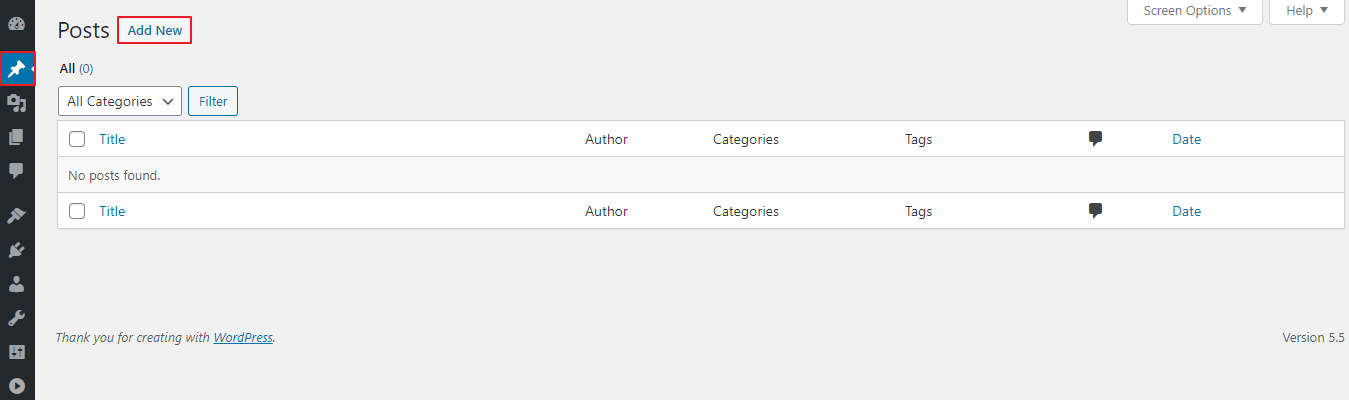
After selecting Add New, your page will look similar to the image below. Here you will be able to add your post title and post information
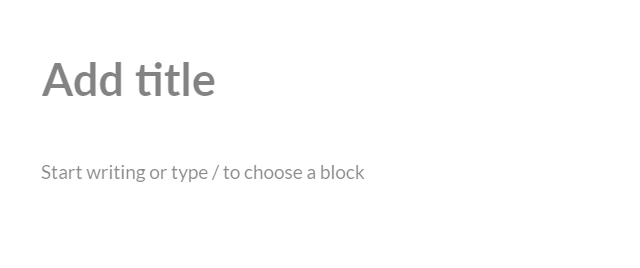
Here is a sample post:
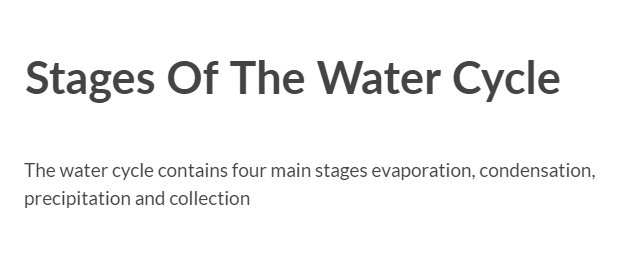
Your homepage can either be set display latest posts, or it can be a static display. To change these settings go to the dashboard, then in the left customization bar highlight the settings icon ![]() ,then select reading, these steps are shown below.
,then select reading, these steps are shown below.

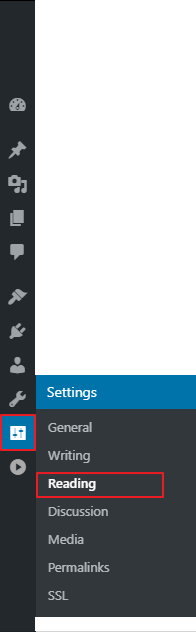
After selecting reading, your page will look similar to the image below; depending on your theme.
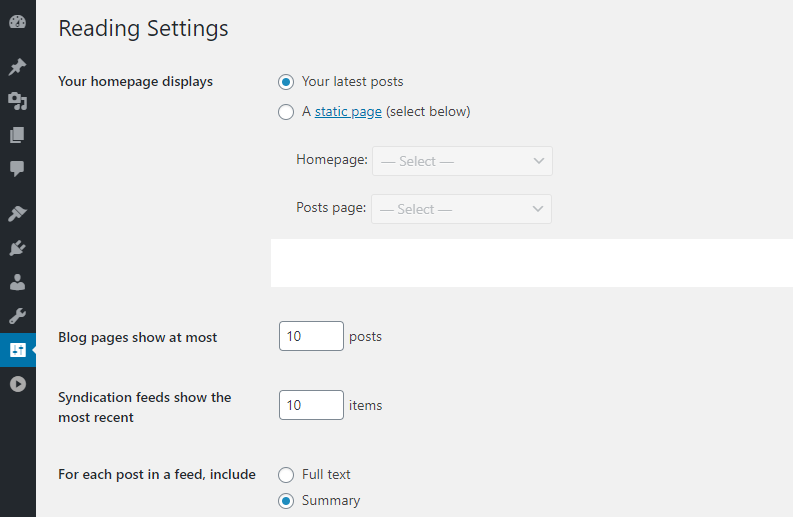
If you select that your homepage should display your latest posts: ![]()
- When using the the Hemingway theme , it will change from:
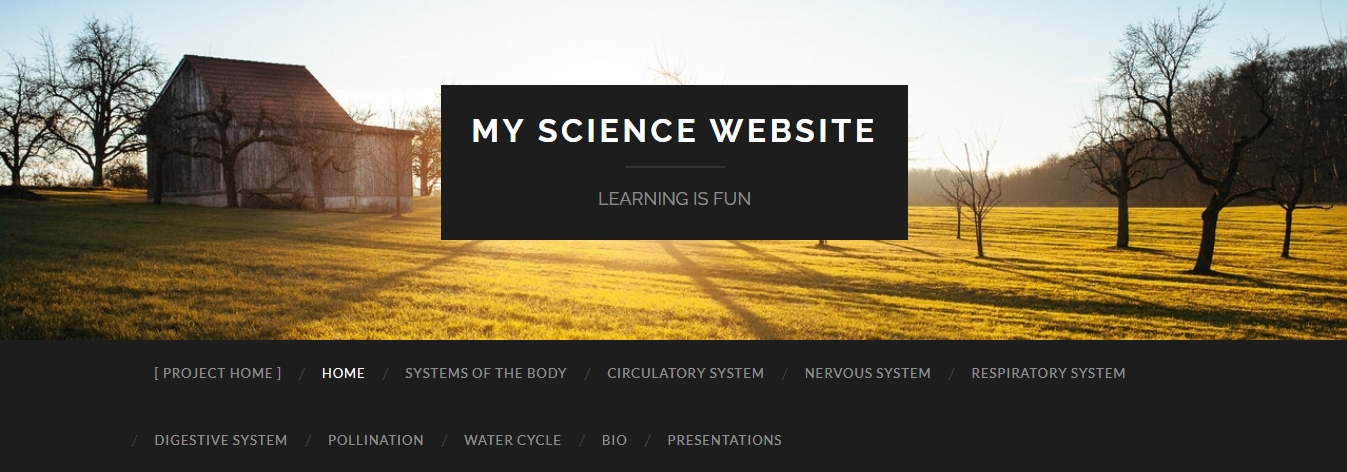
TO THIS:
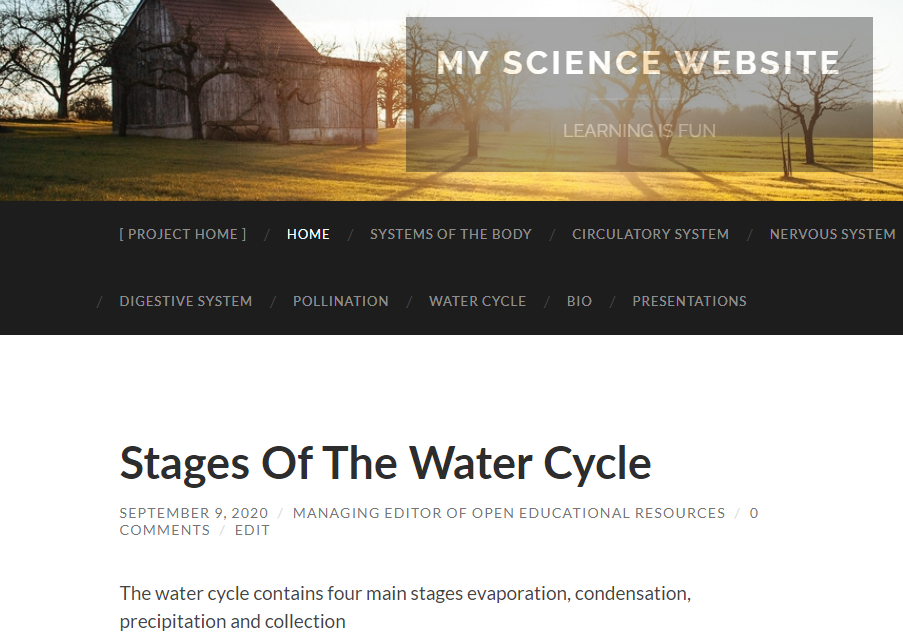
OR
- When using the liquido theme, it will change from:
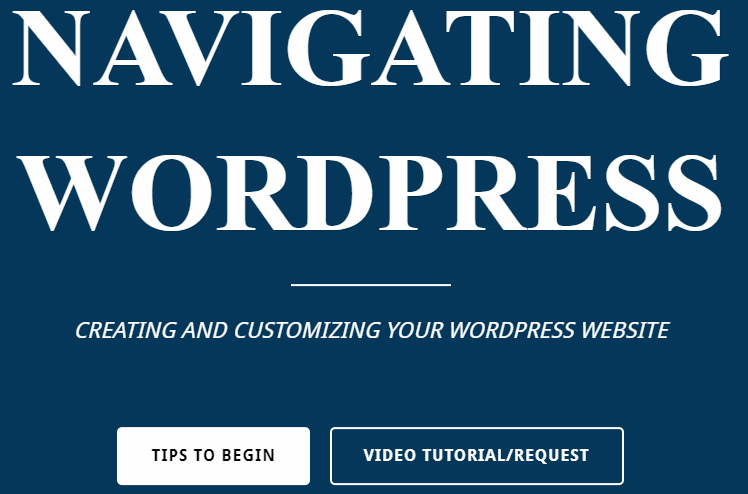
TO THIS:
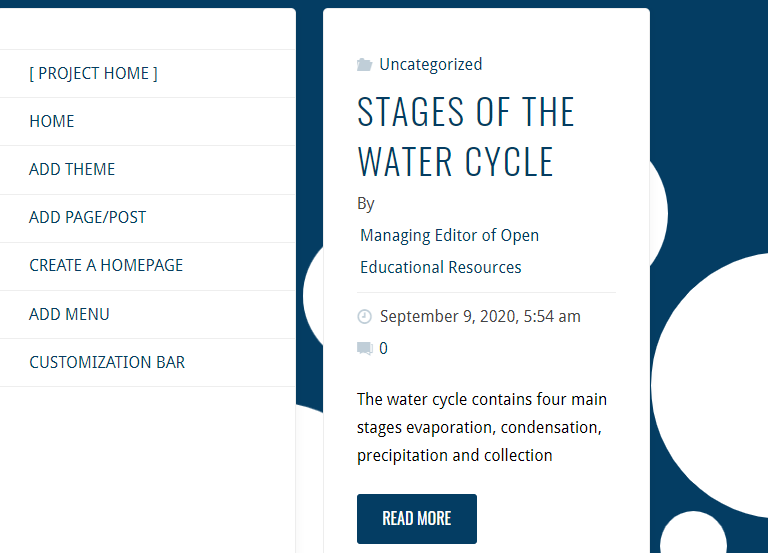
As shown above, the homepage image of liquido theme was changed to the latest post, while for the Hemingway theme, the post was added below the header image.
Homepage images will be changed to the latest posts added on your page (whether this post was made by you or another member on your site), but if your homepage is just a header image, your latest posts will appear below the header. As more posts are added, the homepage will be updated with a list of all posts, from newest to oldest.
If you select that your homepage should display a static page, ![]() the background image will remain the same and posts will usually appear below the home page static image.
the background image will remain the same and posts will usually appear below the home page static image.
When this option is selected, you will be able to choose which of your pages (if previously created) will be your post page.
Select Posts Page and a drop-down menu  with all your pages will appear. Like the homepage, this separate page selected will display all the latest posts on your website. See the image below.
with all your pages will appear. Like the homepage, this separate page selected will display all the latest posts on your website. See the image below.
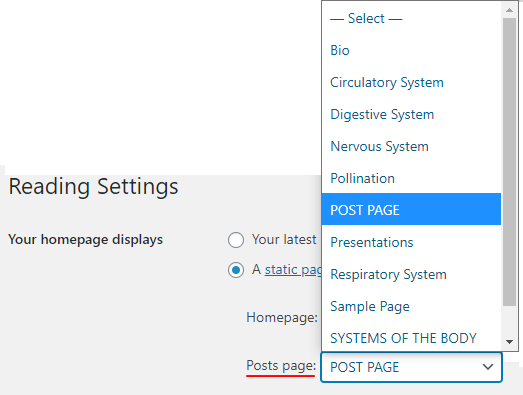
In the sample image above, a page was created with the title POST PAGE and this page was selected as the place to display all the latest posts. – click HERE to see how to create a page.
The post page was then added to the main menu of website, which is shown in the image below – click HERE to see how to add a page to your menu
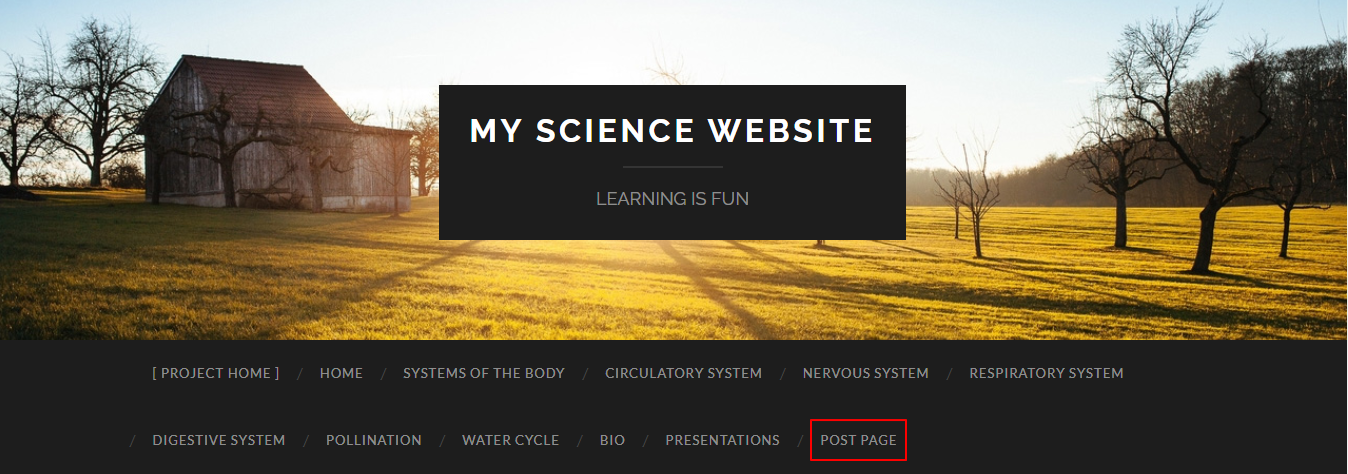
With the Hemingway theme, the page selected will just appear under the header image. For other themes which include the liquido and fluida theme, latest posts will be displayed on the posts page and also below the static image on the homepage. If it is that you want no posts to appear on your homepage and all posts appear on the page which you selected as the posts page, arrangements can be made to facilitate this upon request.
To add members/students to your site so that they will have permission to make a post CLICK HERE
There is flexibility with the location of your latest posts, whether they should be displayed on your homepage or on a separate page; it’s all up to you. Remember we are just here to assist, we encourage the use of other resources to help in making your website yours.