Adding a Page
Adding a page is simple, quick and easy. From the extreme top bar that includes My profile and Log Out highlight your Page Title, then select Dashboard.

Note: This depends on the page you are on, at times when the title is highlighted the only option that will be present is visit site. 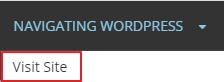 Select visit site, then repeat the first step ( highlight your Page Title, then select Dashboard) then continue with the steps below.
Select visit site, then repeat the first step ( highlight your Page Title, then select Dashboard) then continue with the steps below.
The dashboard will be displayed similarly to the image below. To add your page, select the page icon from the general customization bar, or just select Add additional pages, both options are highlighted in red below. WordPress has a general customization sidebar and a theme-specific customization sidebar but this will be further explained at the customization bar menu.
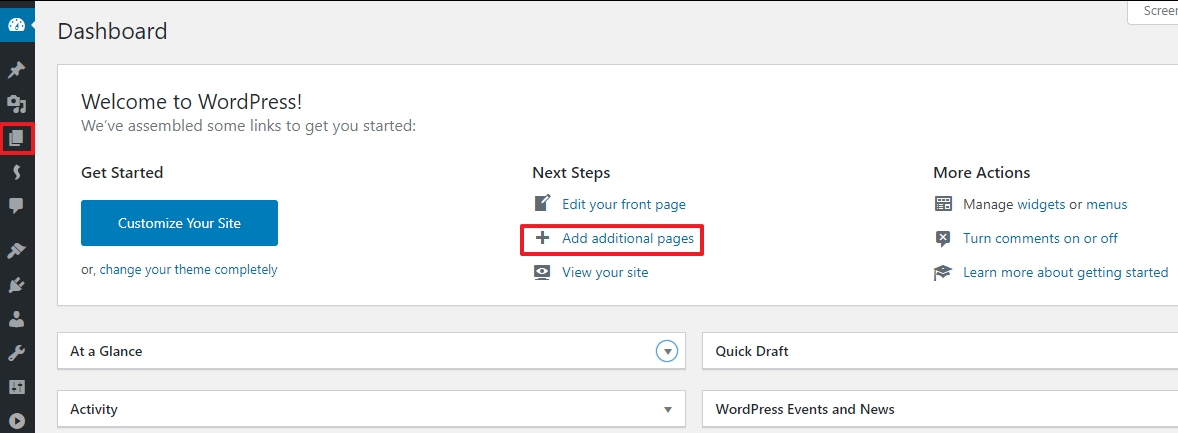
Select the Page Icon  then Add New
then Add New
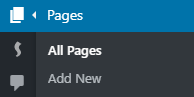
Add your page title.

After adding your page title, proceed to add the information to your page. After the information is added, you can either Save Draft or Publish. By saving your information as a draft it will be saved for future editing without it being posted to your site. Once final edits are made, you are ready to publish this page to your site which allows viewing from your users.

Your page should be created; you can follow these steps again to create another page or head over to the CREATING A MENU page that will help with organizing your different pages in a menu format. Before these menu instructions are explained, the next page will show how to turn one of these pages into your homepage.
Note: If your sample page is still present, you can select all pages and you will be able to delete it from here; that is if there are no plans of using it.
