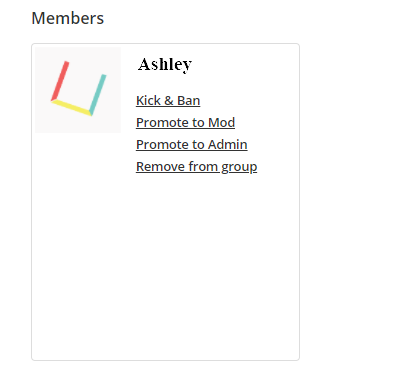In order to add someone to your group (a course, a project, or a portfolio) you first need to make sure they have an OpenLab account. Signing up can be done here https://unewhavendh.org/.
Adding a member to your group can be done in two ways :
Guiding a user to search for your group
After signing up and successfully becoming a member, one can search for courses, projects or portfolios on the homepage.
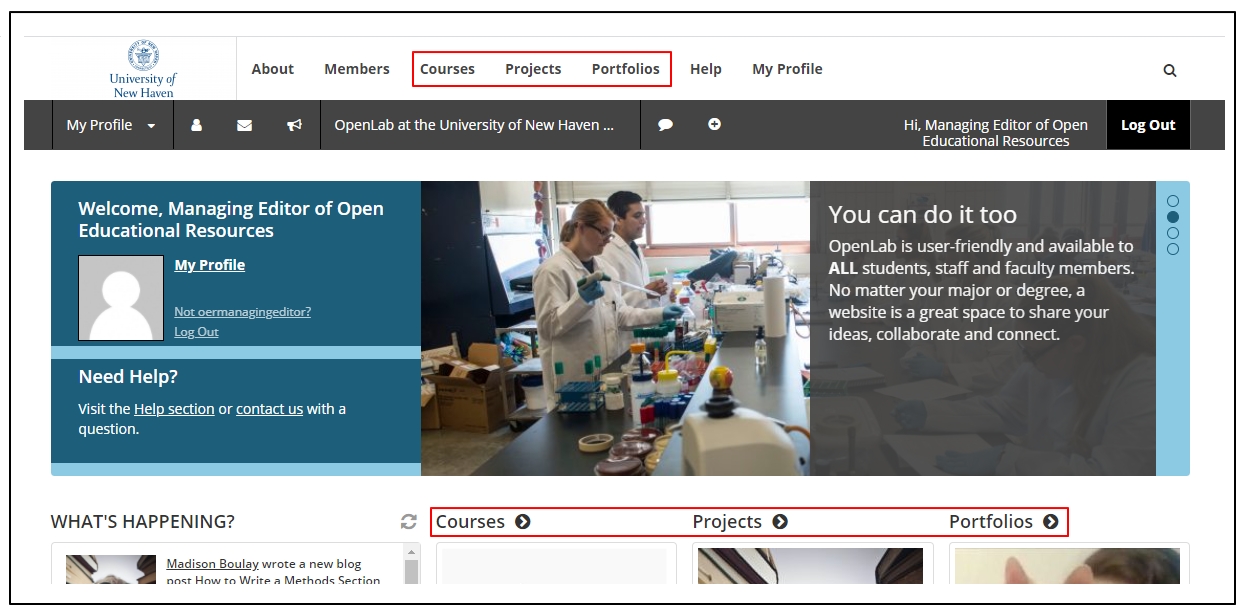
After selecting one of these options, one can scroll and search for the course, project, or portfolio that they wish to join. When logged in, a member will have the option to join any open group and will be able to request to join closed groups.
If a member asks to join one of your groups, you will be alerted through e-mail to give this member access.
NOTE: To make the process easier, you can set the course, project, or portfolio to open when users/students are joining, and then set it back to private after they have joined.
Inviting people to your group
Once a member/student has successfully signed up, you can invite them yourself.
From the project homepage, select “Membership”
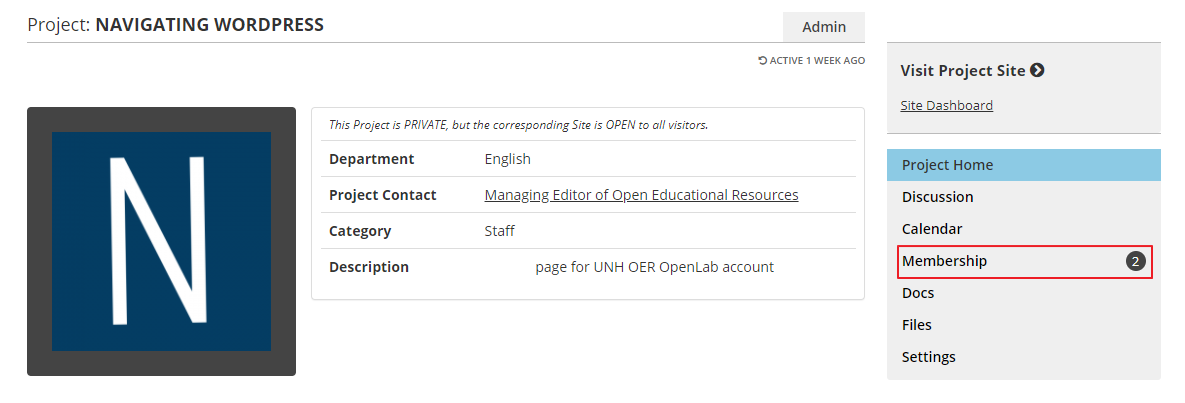
Select “Invite New Members”

If a member/student already has an account, use the “Search for Community Members to invite them to your project” option.
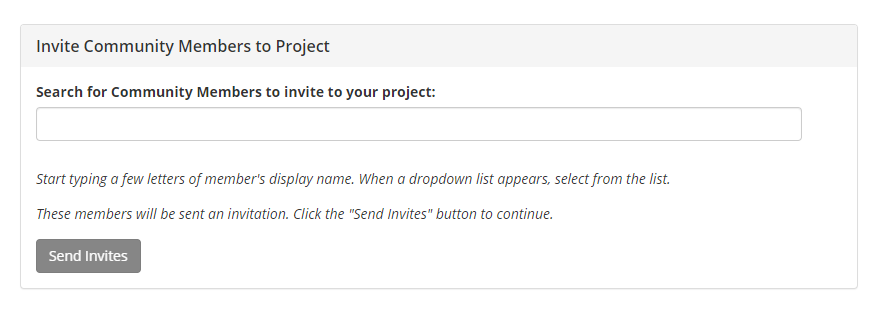
If this student does not have account, select Invite New members To This Community; this is shown in the image below
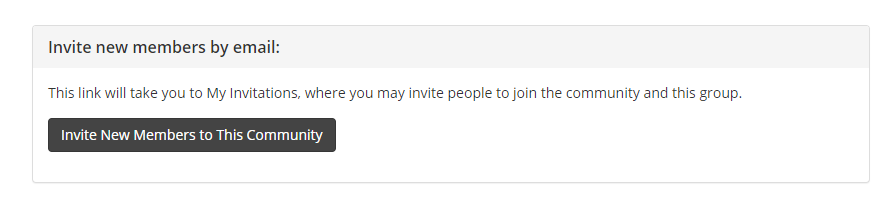
After the option to add new members is selected, you will be able to add up to five (5) members at a time, using their University of New Haven e-mails.
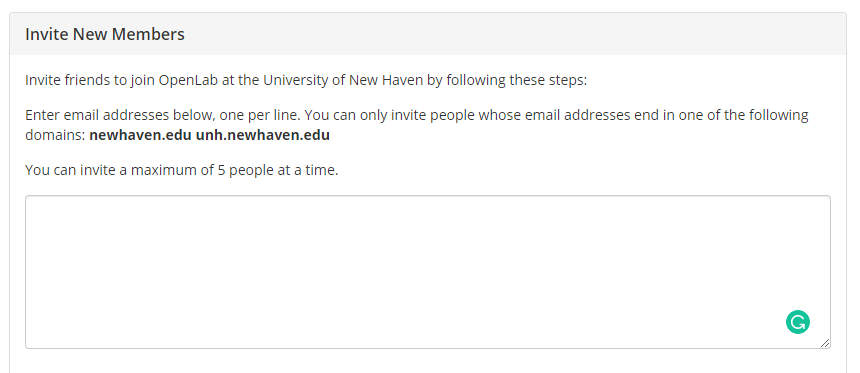
After the e-mails are added, you will be able to add a custom message and select the site or sites that you want these members to be added to. After this, select “Send Invites” located at the bottom left corner of your page.
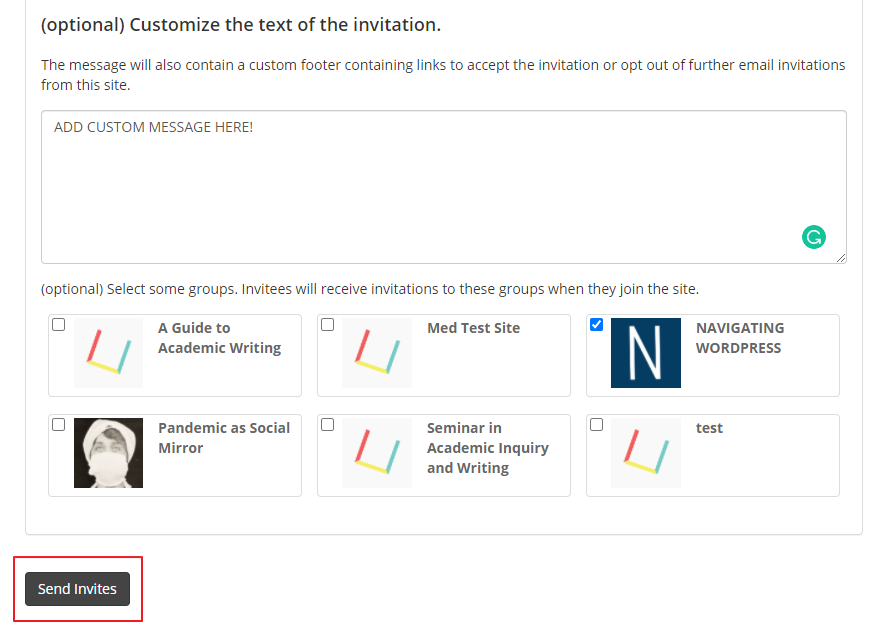
After send invites is selected, members will be sent an invitation to their e-mail. Please ensure that both their inbox and junk mail are checked.
To check if members are added, go back to the membership page, where a list of all members will be displayed. There is the option to Kick & Ban a member, promote to moderator or administrator or remove the member from the group.